INSTRUCTIONS PAGE
How to register?
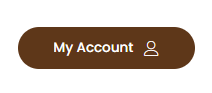
1. Click "My account" Button
In the top right corner, you'll find the "My Account" button. Click it to access the registration form and create your account. Please note, there are two role options to choose from: "Customer" and "Owner." The "Customer" role is for users who want to search for and book classic cars, while the "Owner" role is for classic car owners who wish to list their vehicles on our website.
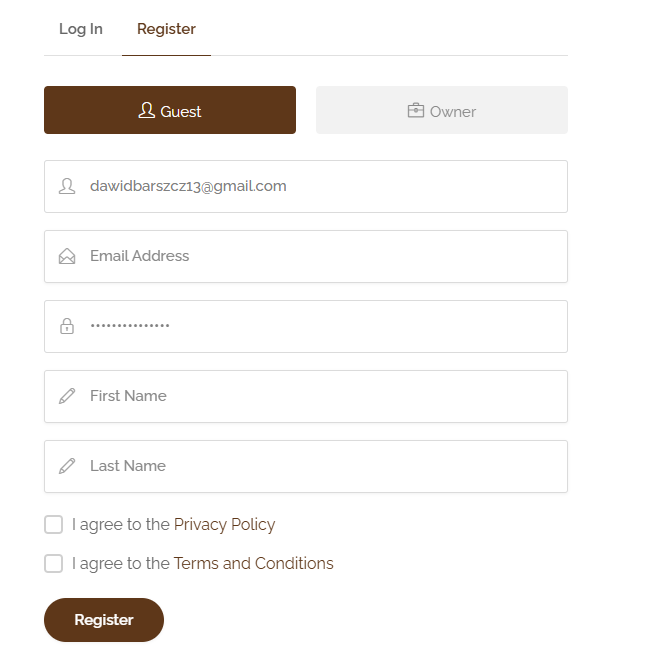
2. Fill out registration form
Here, you can enter your information and select the role that interests you. Once chosen, you can either start exploring and searching for classic cars or begin listing your own vehicles on our website.
My account "Dashboard" Instructions
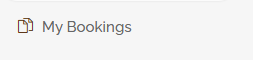
My Bookings Tab
In the "My Bookings" tab, you will find all the necessary information about the bookings you have made. You will also have the ability to send messages to the owner of a selected booking.

Messages Tab
Here, you will find all the messages you have sent to or received from owners or customers.

Bookings Tab (only for car owners)
In the "Bookings" tab, you can edit, delete, and manage your vehicle listings. Please note that any changes made to your listing will require another review by our website moderators to ensure all information provided is accurate and complies with our terms and conditions.
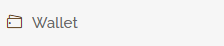
Wallet Tab (only for car owners)
Here, you need to provide all the required information regarding your banking details or PayPal account to start earning money on our website. Without this information, we will be unable to process payments to you. We offer two payout options: 1. **Bank Transfer** – You must provide your banking details for us to send the funds directly to your account. 2. **PayPal** – You only need to provide your PayPal email address for the money to be sent there. Please note that a 20% commission is charged on each transaction, allowing us to keep your experience on our website completely free!
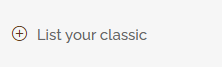
List your classic Tab (only for car owners)
The "List Your Classic" tab will redirect you to a booking form that you need to complete to add a new listing for your classic vehicle. (Scroll down for more information and detailed listing instructions.)
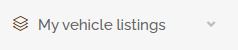
My vehicle listings tab (only for car owners)
This tab is similar to the "Bookings" tab but offers additional features, such as the ability to view your expired and pending listings.
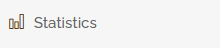
Statistics tab (only for car owners)
Here, you can view all the information related to your listings. You have full control over details such as the number of visitors to your listing and the number of bookings in a given month. You can also see how many people have bookmarked your listing and identify which vehicle has the most bookings and the highest level of interest.
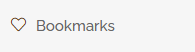
Bookmarks Tab
Here, you can view all the saved listings that caught your interest while browsing our website. It's a convenient way to easily find the listings you’ve been looking for.
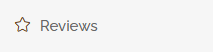
Reviews Tab
The "Reviews" tab allows you to view the reviews you've written for specific listings, as well as enabling owners to check reviews on their listings. This tab provides easy access to edit, view, and read your reviews.
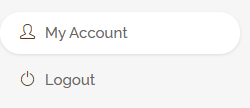
My account & Logout Tab
Here, you can update your profile information, such as your password, email, profile picture, and more. The "Logout" button allows you to log out of our website. By clicking it, you will be signed out of your account.
How to add a listing?
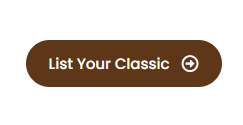
1. Click "List Your Classic" Button
In the top right corner, you'll find the "Listing" button. After clicking it and registering as an owner, you'll gain access to a form where you can easily list your vehicle for booking.
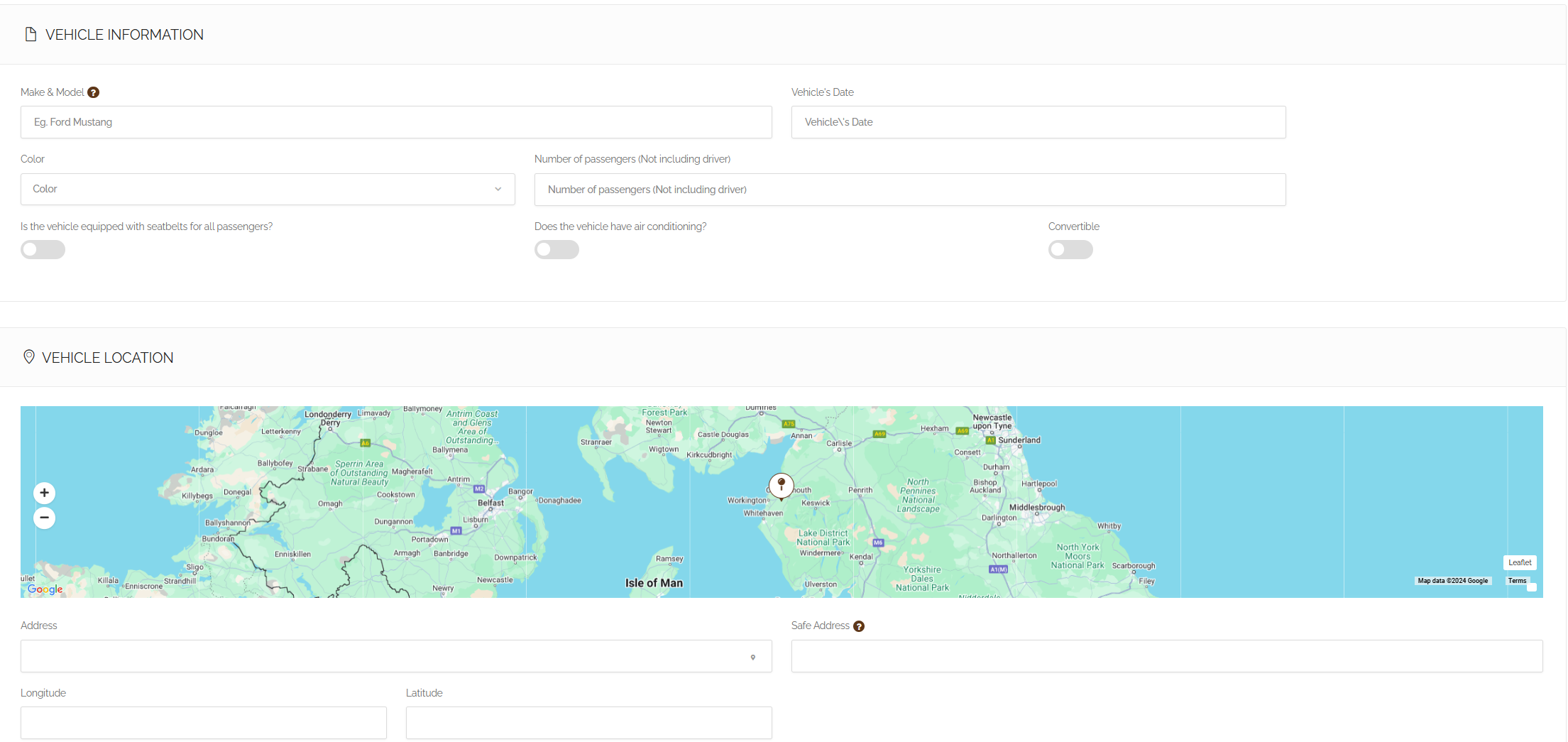
2. Follow and Fill out the form
In the top right corner, you'll find the "Listing" button. After clicking it and registering as an owner, you'll gain access to a form where you can easily list your vehicle for booking.
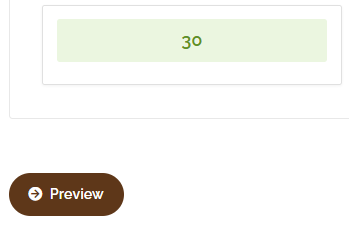
3. Click Preview & Submit Button
Once you've completed the vehicle form, you can click "Preview" to review your classic vehicle ad before submitting it. We will review the ad and confirm it, provided it complies with our terms and conditions.
These steps should make your listing look perfect

Check your images
Ensure that your vehicle's picture is clear and not too large. For the best results, step back to capture the full vehicle when taking the photo. Additionally, make sure the pictures are up-to-date and accurately reflect the vehicle's current condition.
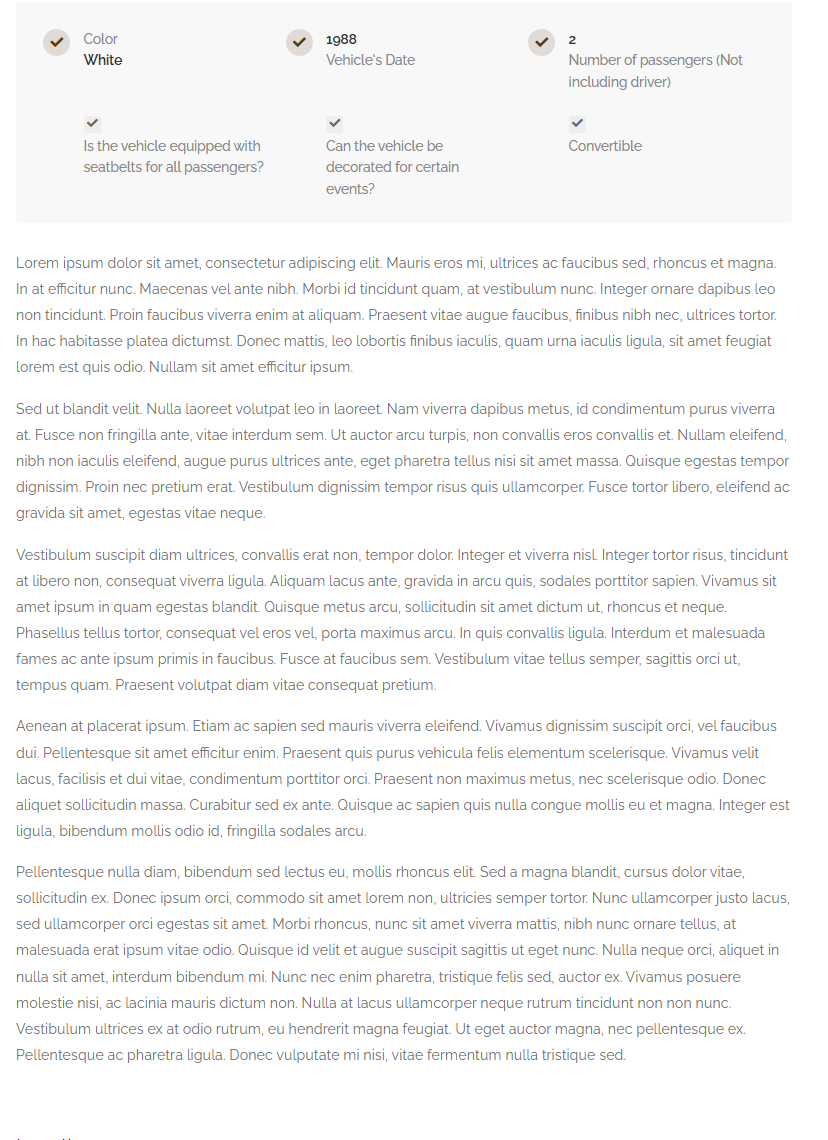
Describe your classic in full
Provide a detailed and informative description to help future clients. Keep it clear, well-organized, and include key details that will attract customers. Avoid using any offensive language or content that violates our terms and conditions.
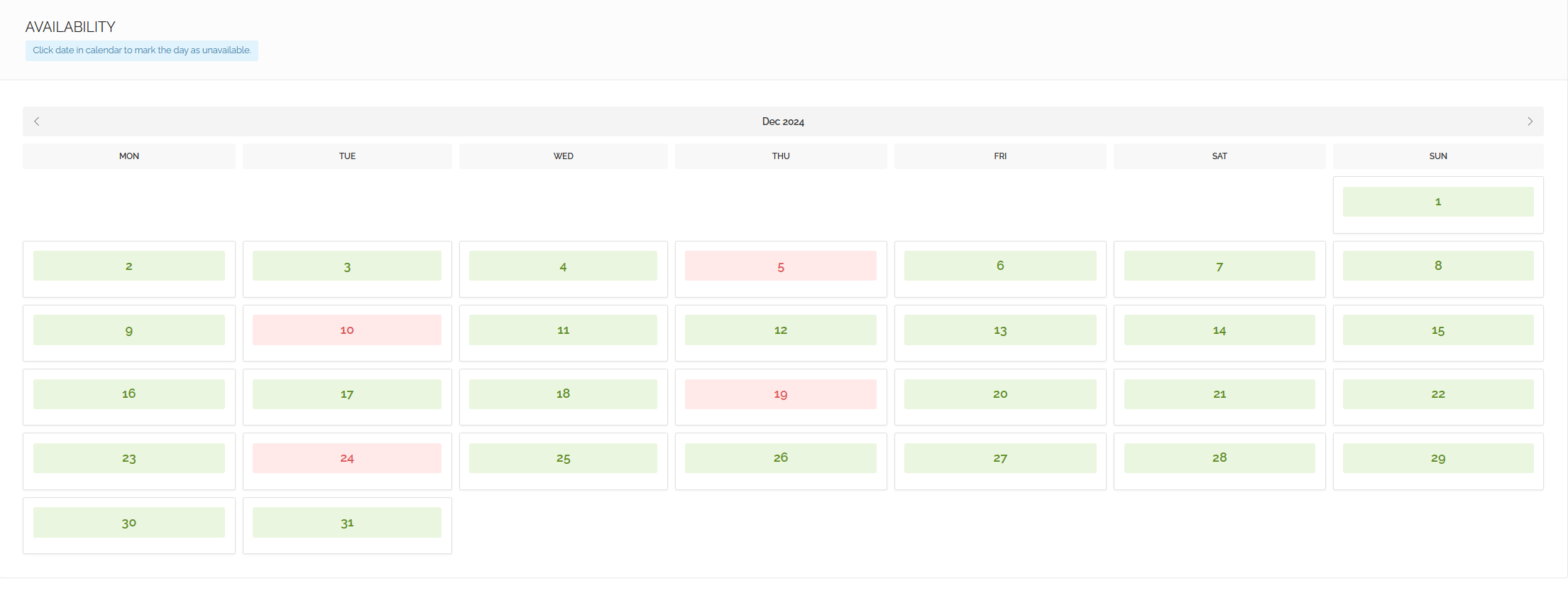
Use Availability tab in booking form
Be sure to use the availability tab effectively by selecting the dates when your classic car is unavailable for bookings. While using the availability calendar is optional, we strongly recommend it as it simplifies the booking process for both you and your clients.
